How To Create a MYSQL Database In cPanel
f you are manually uploading a program like WordPress instead of using our automatic installers, then you’re likely going to need to create cPanel MYSQL database. We always advise you to use the automatic installers to deploy applications. These also give you the ability to backup and restore sites with a few clicks, they also auto-update to ensure you are patched for the latest security fixes.
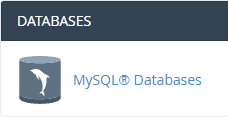
Access cPanel
First login to your cPanel High Availability NVMe Web Hosting control panel and, at the top in the search bar type MYSQL and click the MYSQL database icon. From this page, we will first create a database.
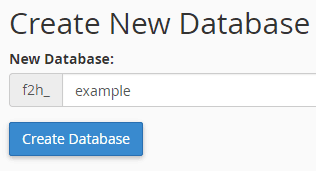
Create a MySQL Database In cPanel
Next, create the database, and fill out the fields, the database can be called anything but choose something that’s hard to guess. Finally, click the Create button.
Not that you have created a MySQL Database in cPanel we need to create a user. The user is added to the MySQL database which gives that user the authority to read and make changes to the database. The user details you choose should be random strings for security. Some examples of strong random strings are;
jHM8xwS:J]5d'P(yBL9%`e
UarL4@fE7xsu~;,c+V-'d?
MfW>(":=;}2ePJNxZz46FU
Eu_2zT}cJ5a/6^ftNmU'd8
ZWPr}*n5a9fs~,Fp"[6XhGUse random strings from a website like passwordsgenerator.net for the MySQL Database user name and for the password. Click save.
Add MySQL User To MySQL Database
Back in cPanel > Databases > MySQL scroll to the bottom section and find the section;
Add User To Database
Finally, add the user you just created in the previous step to the MySQL Database you created in the first step. However, when you add the user to the database you must assign the correct privileges to that user. Click “ALL PRIVILEGES” at the top if you are not sure what to assign.
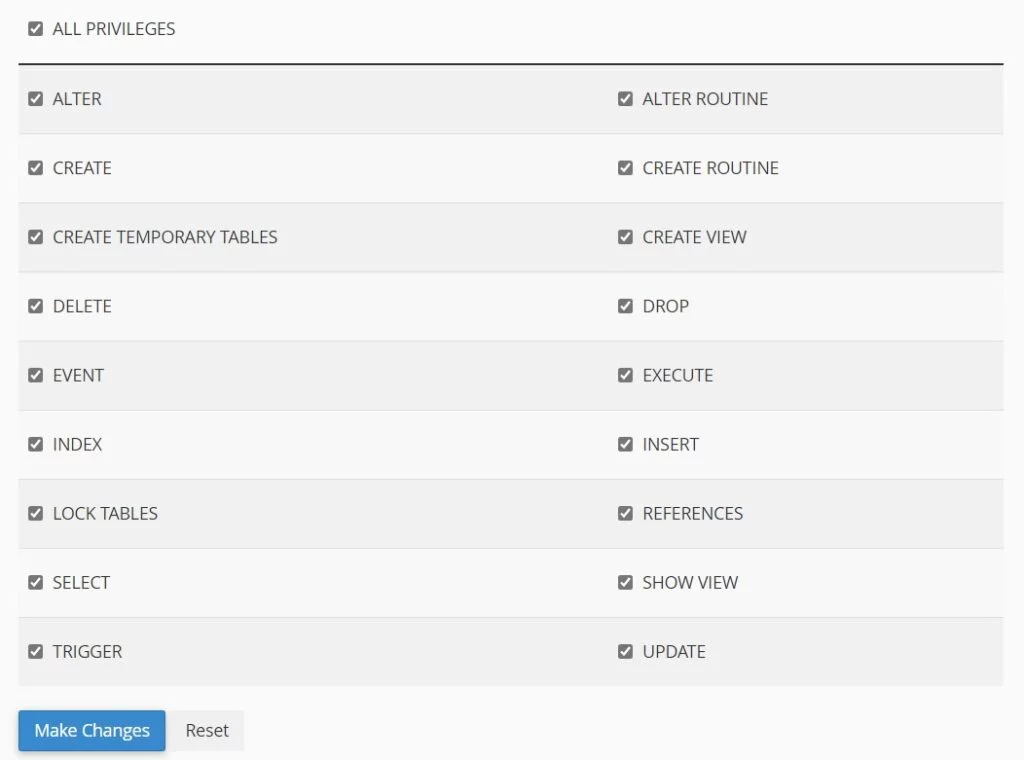
And that’s the process of creating a new MySQL Database in cPanel. You can now use the random string details to connect your database to applications like WordPress.

