How to set up and manage a cPanel WebDisk account
cPanel can create WebDisk accounts which allow users to upload and share files with other authorized users. This enables our High Availability Web Hosting users to add the WebDisk location to multiple devices like mobile tablets and desktop computers. This offers an easy way to upload and share files with other users. When adding a cPanel WebDisk account to a desktop PC you can simply drag and drop files which will be placed in the shared WebDisk for other users to view and download.
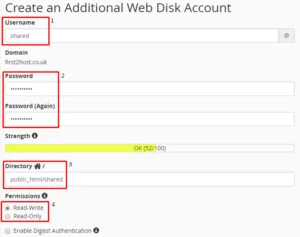
Create a cPanel WebDisk Account
To set up your WebDisk account first login to cPanel and click “WebDisk”. Fill out the required details.
The username you will use to log in also becomes the default folder where your documents will be stored. You can change If required. Next, enter a password to log in. In the location field, specify a location and folder to store documents. For added security, you can change this to anything you like. The folder will be created in the public_html folder. Finally, If you want users to have the ability to upload documents to your WebDisk choose read/write otherwise choose read-only.
Once created, you’re ready to add your WebDisk to your desktop, PC or tablet. We’re just going to show you how to add your WebDisk to a Windows 10 PC but, you can use several apps to add your cPanel WebDisk to any tablet or mobile device you may have allowed you access to your files from anywhere in the world.
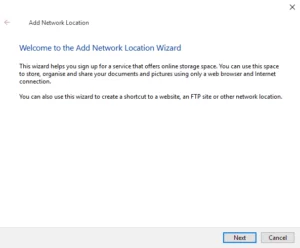
Add cPanel WebDisk To Windows 11
Open up a new folder by clicking the folder icon and then on the left-hand side right-click on “my computer” and then click “Add a network place”
All that’s left to do is to fill out the fields with the values you create in your cPanel account for the host you can either use the domain name your WebDisk is on, in our example first2host.co.uk or the IP address of the domain in question. Remember your username must be in the format of username@domain.com,
Once complete your cPanel WebDisk is ready to be used. You can share the login details with other people you want to have access to the shared cPanel disk.

