cPanel Invalid HELO Name – 550 Access denied Errors
The Exim Invalid Helo name error appears when your server is sending an incorrect mail header when trying to deliver email messages. This is a very common problem on cPanel servers. There are two main causes of this.
cPanel Invalid Helo Name
Your server’s hostname could be incorrect. Usually, it’s an FQDN (Fully Qualified Domain Name) Your hostname should be something like server.yourdomain.com. If you just have domain.com that will produce an Exim invalid Helo name errpr.
You can update your hostname in your cPanel Server by logging into WHM. In the search bar type “hostname” then select the link that says “change hostname”. Enter an FQDN and click save. On the next page make sure you also add an A entry for the name hostname.
Once you have updated this you can navigate to Exim’s main queue from WHM. In the search bar type “Mail Queue” and click the “Manage Mail Queue”. Here you will see a list of emails that have yet to be delivered. Select one and then click the “deliver now” button. If this resolves your problem the email in your queue will now be delivered.
Manually Set the HELO
You can manually set the HELO which is sent. If your users are using a shared server then they will likely be using the main server’s IP to send email. You can force the HELO by editing the Exim mailhelo file.
First, tell Exim to reference the /etc/mailhelo file by clicking the “Exim Configuration Manager” link in WHM. Then in the search bar on the top right enter “helo”

Switch this option to “ON” then in an SSH console as the root user issue the below command to open up the cPanel mailhelo file.
nano /etc/mailhelo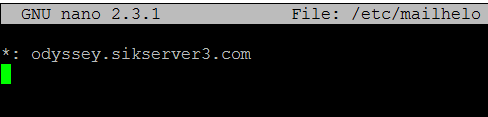
In the file that has been opened enter your hostname. For example, if your hostname is server.first2host.co.uk you would enter;
*: server.first2host.co.ukSave and close the file then restart Exim.
/bin/systemctl restart exim.serviceTry to force send your email again and the cPanel Invalid HELO Name error should be resolved.

