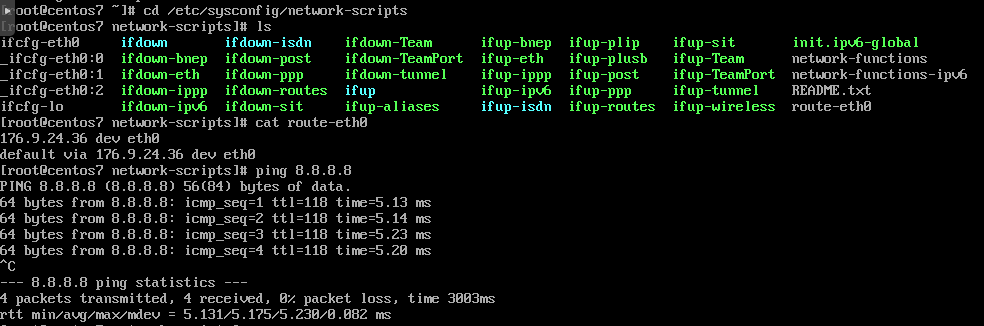cPanel disabling Network Manager no internet connection
Because cPanel uses network.service to route networking services you must disable network manager from your guest and enable the network.service before you can even install cPanel. Unfortunately, this means your F2H NVMe VPS will have no internet connection when you do this. Specifically, when you disable network manager from your guest your guest no longer knows where to route traffic so we must tell it.
At the time of writing this article, cPanel can only be installed on CentOS machines but this is changing. We will update this guide should manual routes be needed on different OS versions. Since 2021 we now package our templates with a route-eth0 file so you no longer have to manually add the route.
Create Route-eth0
After disabling network manager, create a route-eth0 file. Inside the file place the route to your gateway. In our example, our gateway is 176.9.24.36.
nano /etc/sysconfig/network-scripts/route-eth0# Add default route to gateway cPanel
176.9.24.36 dev eth0
default via 176.9.24.36 dev eth0Save and close the file then restart your networking or reboot your server. After this, you will be able to ping outside IPs and can continue with installing cPanel.