How to catch all emails in cPanel and forward them to another address
You can set cPanel to catch all emails and send that email to a specific address. When an email is sent to an address that does not exist. By default, cPanel will send an email back to the sender. cPanel says that there is no user on the server with that email address. Some customers who use our cPanel High Availability Web Hosting plans might like to monitor this email and reply if required for example, if you change your email address.
Catch All Emails In cPanel
Login to your cPanel account and type “default address” in the search bar, click the “default address” link. On this screen, you can see several options to catch email. In the standard settings. Specify an email address to send all unrouted emails to a specific email account.
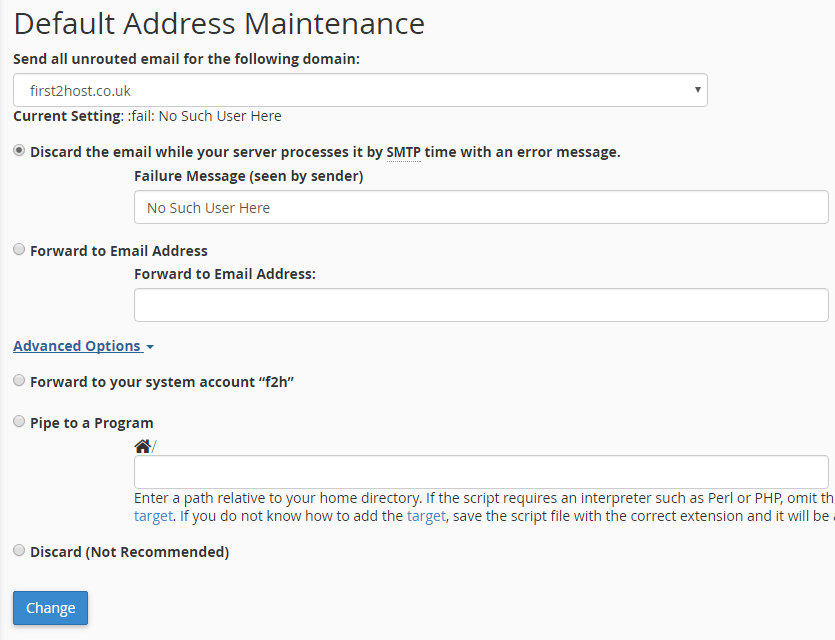
You can see further settings to send all unrouted emails to your system account defined by your cPanel login name. If you have a specific program to handle this you can enter the path to the application. Finally, you can choose to do nothing which does not send any notifications back.
If you want to use multiple email accounts but have any replies sent to a single email account just enter the desired email account in the “forward to email address” field and hit save. You can then send any mail to any account on this domain name even if it’s not created.

