How to create an FTP Account in cPanel
cPanel is designed to make all the everyday tasks simple and easy. Anyone can use cPanel even if you’re just starting out. Here we show you how to create an FTP account in cPanel. We will then use that FTP account to connect to our High Availability Web Hosting. Once connected, you can upload and download files from your Web Hosting account.
Create FTP Account In cPanel
Login to your cPanel account and in the search bar at the top type FTP, click the FTP Accounts icon. On the FTP page, you will first see the account creation form, here is where you will create your FTP account.
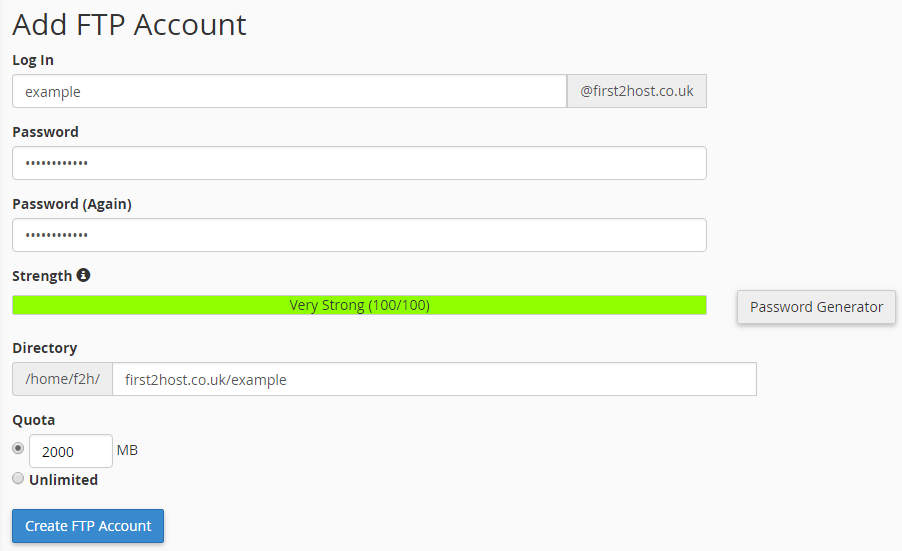
Let’s go through these options.
- Log In
- Fill out the required details. You will use the “log in” to log in to the server by FTP, this can be anything you want.
- Password
- For the password always try to use the password generator, this will create a strong and secure password.
- Directory
- The directory defaults to the login name you use first. If you only want the FTP user to have access to this one directory. You can leave it as it is. Most users will want the FTP user to have access to everywhere. Just remove everything from this box if that’s the case.
Fill out the required details. You will use the “log in” to log in to the server by FTP, this can be anything you want. Click Create at the bottom of that form and your FTP account will be created in cPanel. You can then connect to your cPanel Server using a program like FileZilla.
Connect to your cPanel account using FTP
Download FileZilla, it’s free and easy to use. Start the program and enter the FTP account details in the top.

- Host
- For the host, you can use either you’re cPanel domain name or the server’s IP address.
- Username
- For the username make sure you use the full login. In our example, we used example so the full login would be [email protected]
- Password
- In the password field enter the password you used to create the account. If you have forgotten it you can change it from cPanel
All that’s left to do now is to click the connect button. The ftp program will log in to your cPanel account. You can then transfer or download any files you wish.

