Enable cPanel Temporary Link For Accounts
The cPanel Temporary link can be used to view a website before the website is pointed to the server’s nameservers or even before it starts to resolve. Enabling the cPanel Temporary link can be handy to allow users to upload files to their website and then view what those files would look like once their domain name is resolving to the server. On the F2HCloud High Availability Web Hosting plans we do not enable this feature because websites should resolve straight away.
However, the downside to this is that any bandwidth usage used to view the site would not be included in the user’s statistics. Instead would be counted against the user’s “nobody”. Whilst it’s unlikely anyone would want to give out a temporary link it’s something all users should be aware of.
cPanel Temporary Link Security
There are also some security concerns around this feature most noticeably the cPanel user username is used in the link. This can allow users to attempt to gain access to these accounts. Another security issue is the inability to use mod_ruid2 which enables Symlink Race Condition Protection. When using Mod_Userdir you cannot use mod_ruid2.
If Mod_Userdir is not enabled you will likely get a 404 error when using the cPanel temporary link to visit accounts on the server. To enable Mod_Userdir you first need to ensure mod_ruid2 is removed from the server.
Enable cPanel Temporary Link
- Remove Mod_ruid2
In WHM select Easy Apache 4 and in the “Apache” section, enter mod_ruid2 in the search bar and uninstall the module if it’s enabled. Next, in the search bar enter mod_su. Enable mod_suexec and mod_suphp. Proceed to recompile Apache with these options.
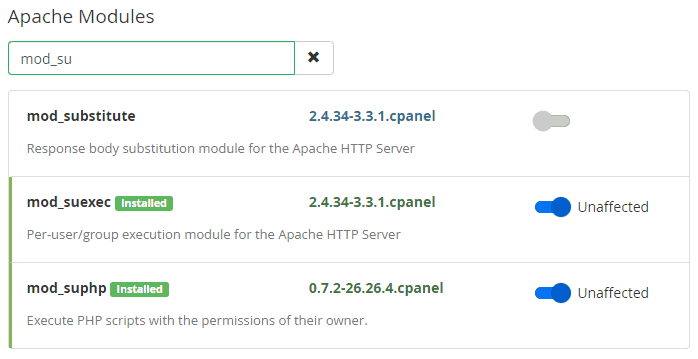
Check WHM PHP Handler
In WHM select MultiPHP Manager and under PHP Handlers ensure SuPHP is being used as the handler for all PHP versions.
- But, if you change your PHP handler. You may need to update some users files and folder permissions or you could see internal server errors.

