How To Manually Start The cPanel Initial Setup Wizard
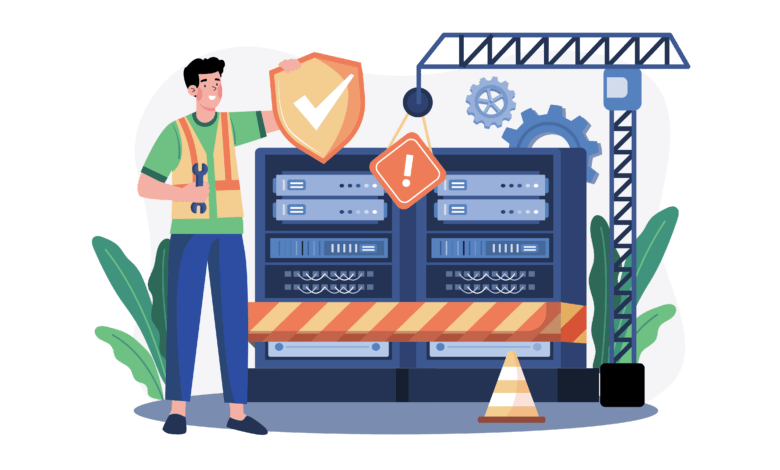
The initial cPanel setup wizard is used to configure your cPanel VPS or cPanel dedicated server for the first time. From choosing how email is handled to selecting what FTP program will run on your server. The cPanel initial setup wizard will configure all of these services for you.
When you reinstall your server from the client area using our pre-deployed cPanel images which include CSF. The initial setup wizard might not appear when you log in for the first time to WHM. If you don’t see the setup wizard just follow the advice below. Log out of your server then log back into WHM and the wizard will appear.
TO manually start the cPanel setup wizard log in to your cPanel Server using an SSH console and the root user. By default on all images, the SSH port is always port 22. You should change this as soon as possible to increase security for your server. Once logged in issue the below command in your SSH console
rm -rf /etc/.whostmgrftThis will start the wizard when you next log in and you can continue to configure your server with the required settings. Users who have purchased a cPanel license from First2Host can submit a ticket to our sales team who will assign one of our migration experts to set up your server free of charge. This also includes migrating accounts to your new server from your old provider.

