How to use the cPanel MultiPHP INI Manager
If you want to change the defined PHP values from the standard server values on a cPanel NVMe VPS Server, you can upload a php.ini file to your cPanel account and take advantage of using your PHP values Now, you can also use the cPanel MultiPHP INI Manager. This is very useful for programs like WordPress which require inflated resources other than the standard values usually defined.
This feature is great for cPanel resellers and their customers who do not have access to the server’s main php.ini file. Instead of submitting tickets to get the values changed you can upload a php.ini file and define the required values in there. Now you can also do this using the new cPanel MultiPHP INI Editor. Login to your cPanel account and in the search bar type “MultiPHP” then click the “MultiPHP INI Editor”
MultiPHP INI Editor
Here you can define the values required for your php.ini editor without needing to know the exact PHP values to place in the php.ini file. cPanel will create the php.ini file for you and now place this into your account. Great for users with little or no experience.
On this page, you can define the required values for your application which will allow it more resources.
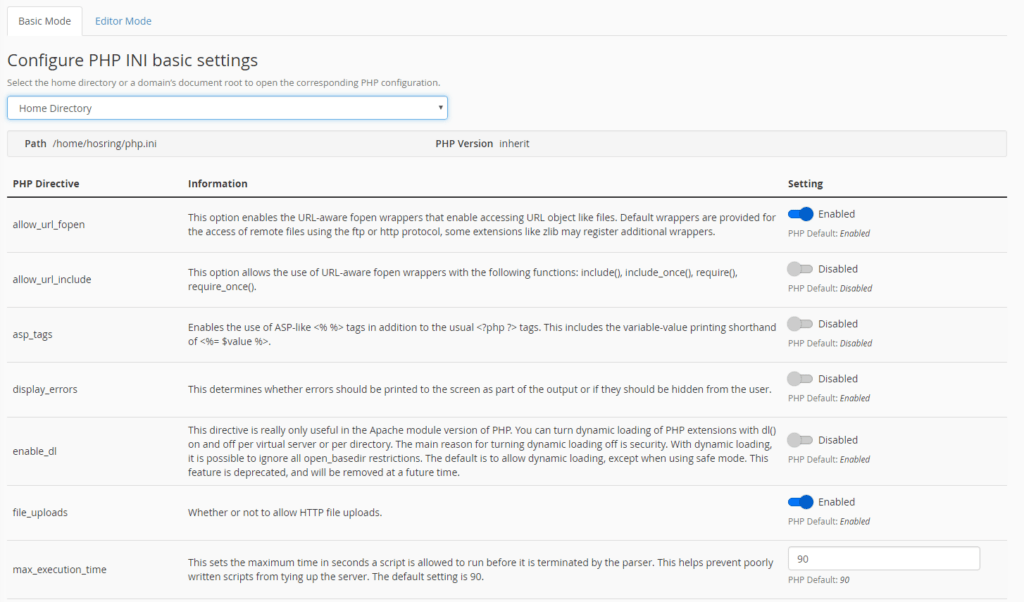
PHP Values
Usually, the basic editor will be all you need to add the required resources but, you can use the advanced editor to add your own custom values to the php.ini file. So, by using the advanced editor and the most popular PHP values listed below. You could change the values for PHP.
max_execution_time
The maximum time in seconds a script is allowed to run. This helps prevent poorly written scripts from tying up the server. The default setting is 90.
memory_limit
This sets the maximum amount of memory in bytes that a script is allowed to allocate. This helps prevent poorly written scripts from eating up all available memory on a server. Note that to have no memory limit set this directive to -1.
display_errors
This determines whether errors should be printed on the screen as part of the output or if they should be hidden from the user.
allow_url_fopen
This option enables the URL-aware fopen wrappers that enable accessing URL object like files. Default wrappers are provided for the access of remote files using the FTP or HTTP protocol, some extensions like zlib may register additional wrappers.
upload_max_filesize
The maximum size of an uploaded file.
To add custom items to your php.ini file you no longer have to log in via FTP and modify the file manually. On the same screen click “editor mode” and you can define your custom entries here.

