How to Inject Drivers into Windows 11 ISO With NTlite
If you read our article on How to inject drivers into a Windows Server 2022 ISO then you might have noticed that the guide doesn’t work for Windows 11 Desktop images. That’s because the install.wim file is actually a install.esd file and DISM cannot read these files. If you attempt to open a Windows 11 ISO with DISK you might see an error like:- Error: 11 An attempt was made to load a program with an incorrect format. To inject drivers into Windows 11 ISO you need to convert the install.esd file to .wim format.
Install NTLite
To achieve this we are using a program called NTLite. NTLite is one of the best programs we have seen. Much like imgburn, NTlite will allow you to emulate the OS on the install ISO and modify it by adding drivers, updates and start-up programs and scripts. First, download NTLite from the developer or the F2H repo located at NTLite Download. Install NTLite and open your Windows 11 ISO.
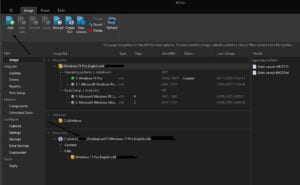
Once your ISO has loaded you will notice the original OS at the bottom of the program. Right-click and edit this image. At this stage, a warning will appear mentioning the esd file needs to be converted. Allow NTLite to convert the file. Your development OS will now be located at the top of the program. Notice there is a Windows OS, Windows Setup and Windows PE. We’re going to inject the drivers to all Windows 11 OS plus the setup programs.
Inject Drivers to Windows 11 ISO NTlite
Right-click on the Windows OS at the top and click Mount. This will mount the image to allow us to edit it. NTLite stores a copy of this edited image. On the top right click “ADD” and add the folder where the drivers that you want to inject into the image are located. In our example, we are adding VERTIO drivers.
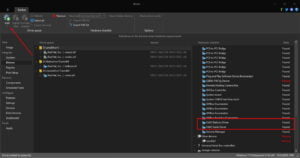
Notice on the right the status of the drivers changes from “Missing” to “Found”. Once you have loaded your drivers that is this complete. We can also use NTLite to install the latest updates if required. To complete this click “Updates” on the left. Once you have finished customizing the image click apply.
At this point, you will notice that NTLite has also added the other versions of Windows. Windows PE and the setup programs. Our drivers will be injected into the Windows 11 images too. Press process at the top to start making the changes.
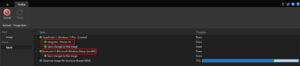
Once complete press “Image” on the left. You now have an image with your customizations. It’s time to convert that to ISO format. Right-click the top Windows folder and click “Create ISO”. NTLite will create your custom ISO with your custom drivers injected into the deployed OS. You can use this ISO to boot further instances. We’ve successfully learnt how to inject drivers into Windows 11 ISO.

